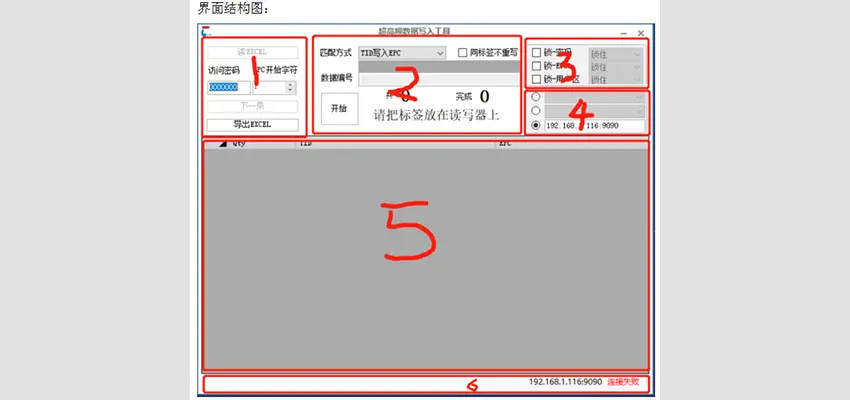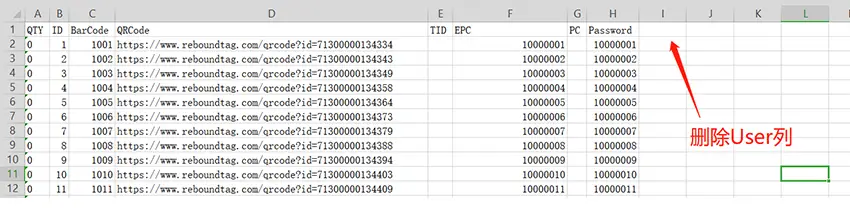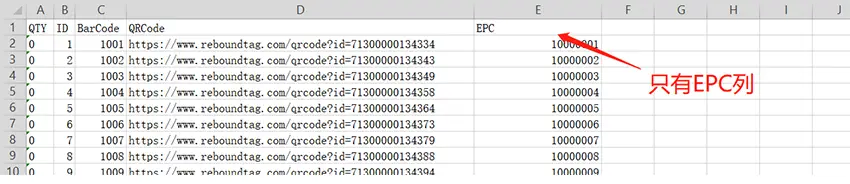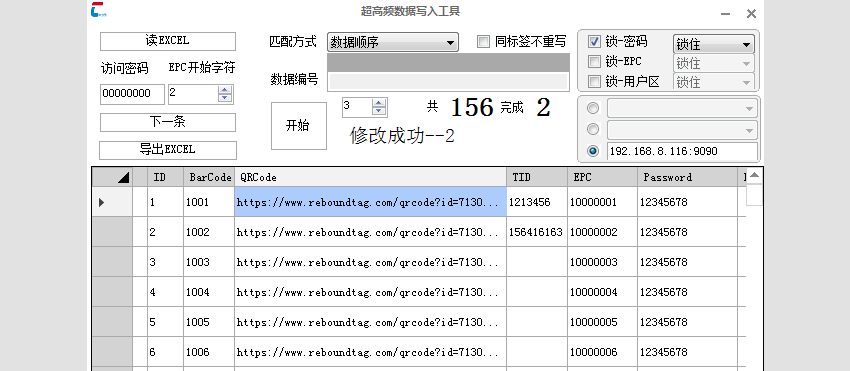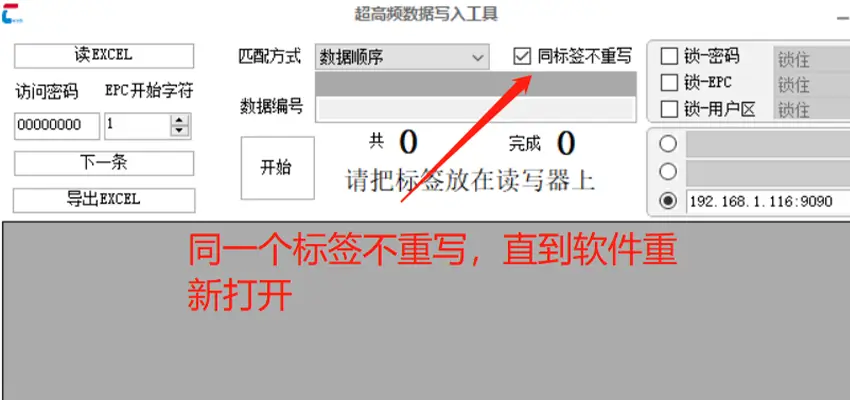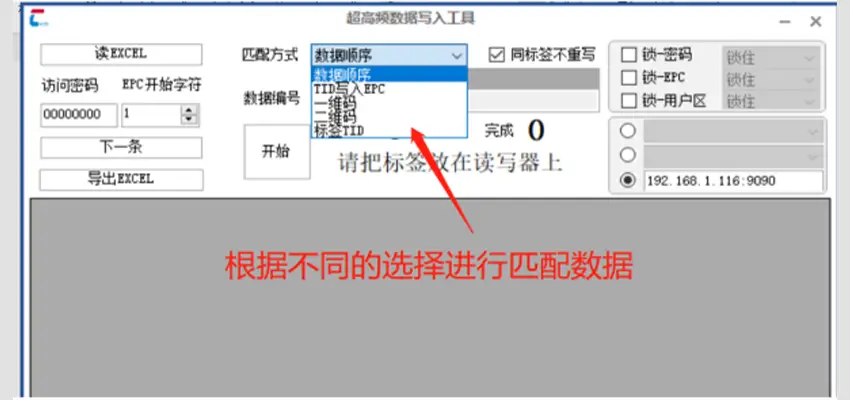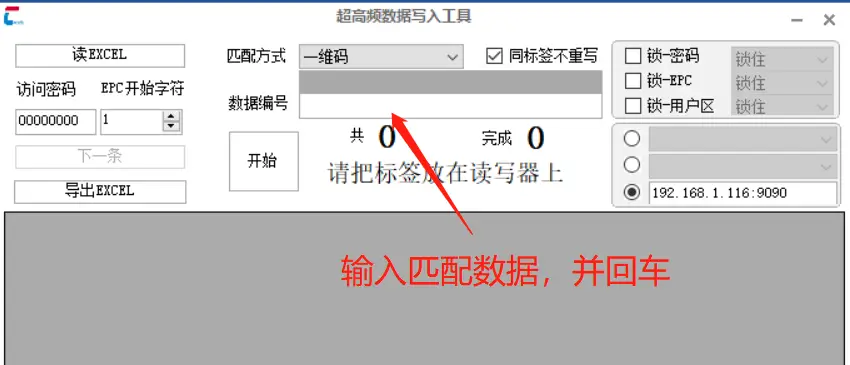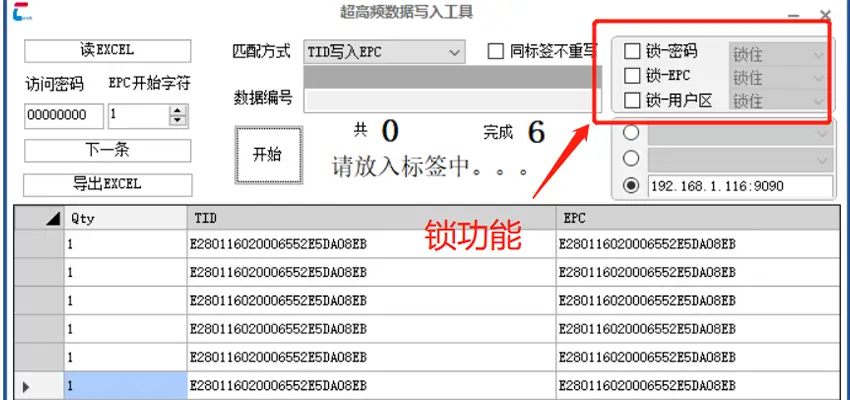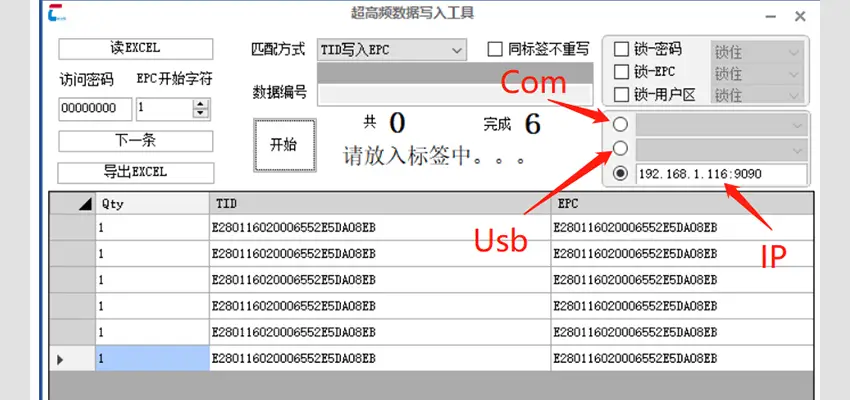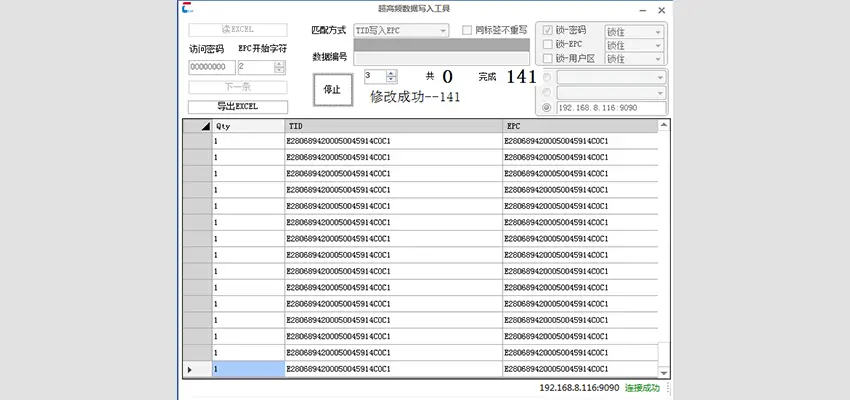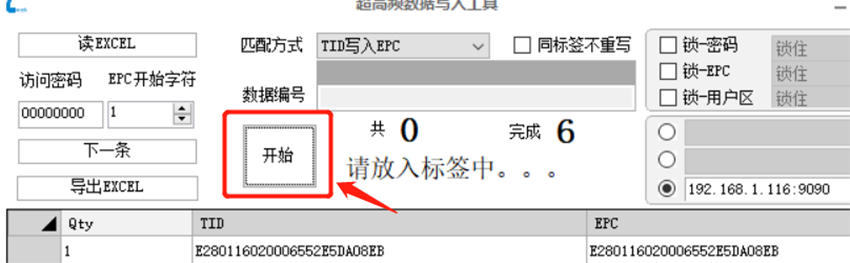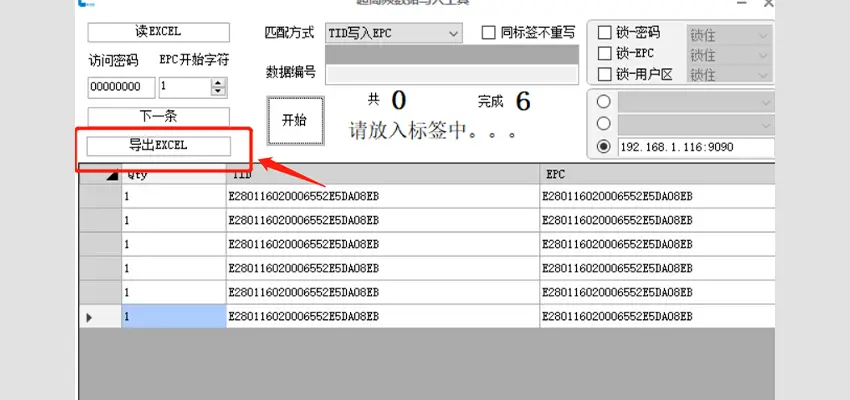In response to the operational issues raised by users about the RFID ultra-high frequency data writing software. The following are instructions for using the RFID UHF data writing software.
Software Operation:
- Part 1: Data Operation (Excel data reading, export).
- Part 2: Data matching condition input and selection.
- Part 3: Function operation operation selection.
- Part 4: How to connect the device.
- Part 5: Data display.
- Part 6: Display of device connection results.
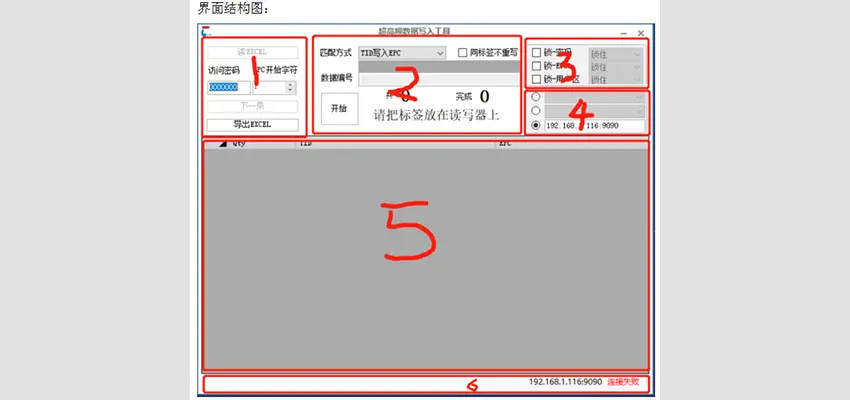
Read Excel
- Reading Excel function supports: sequential writing, matching QR code, matching one-dimensional code, matching TID.
- TID writing to EPC does not support the Excel reading function (because the data sources come from tags).

3. The names of the columns must be consistent with those in the picture, otherwise the corresponding data information cannot be read.
4. Excel fills in data as needed. If a column does not need to be written, it can be deleted or the data is empty.
For example: the user area does not need to be changed:
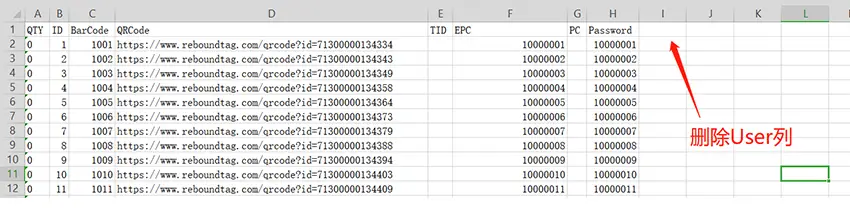
Only change the EPC area:
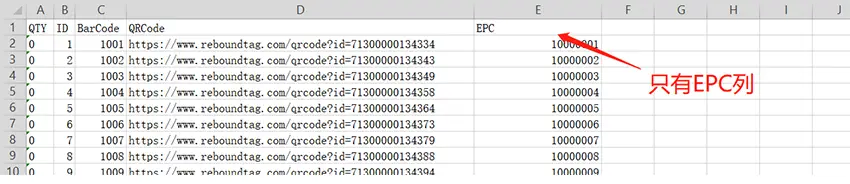
EPC Begins to Write Characters
For example:
The configuration is that the starting character is 3
The original label EPC is: 12345678911112222333344445555
Excel’s EPC column is: AAAAAAAA
The EPC to be written is: 12AAAAAAAAA1112222333344445555
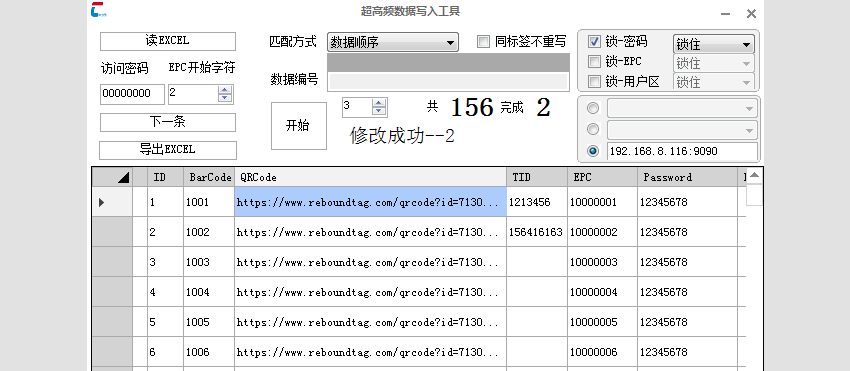
Tags are Not Rewritten
After checking "Do not rewrite tags", the same TID tag will not be rewritten until the software exits or the selection is cancelled.
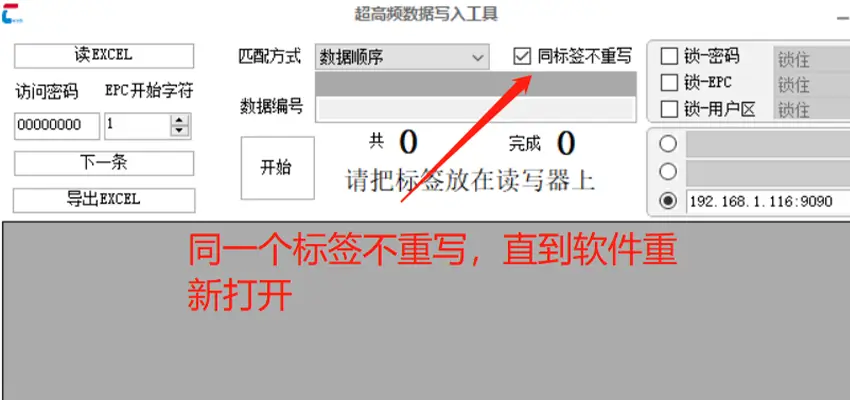
Data Matching Method
- The data source is Excel, and the matching columns must exist in the Excel data.
- Writing TID to EPC does not require matching data, nor does it require selecting Excel.
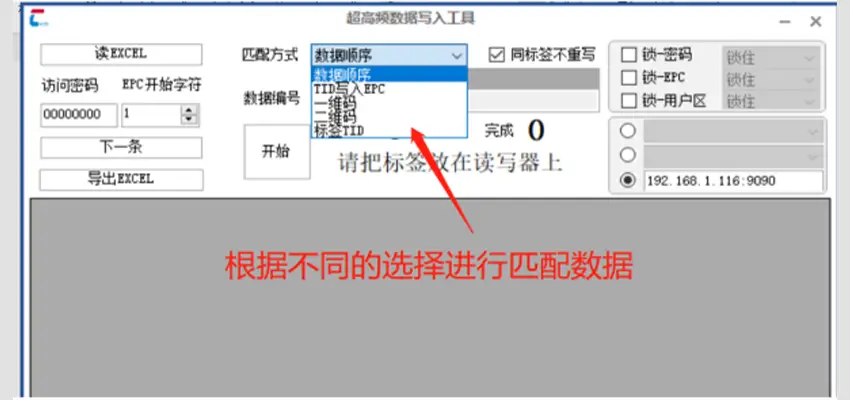
- Input data and end with the Enter key. After Enter, use the reader to read the tag, match the data, and write the data.
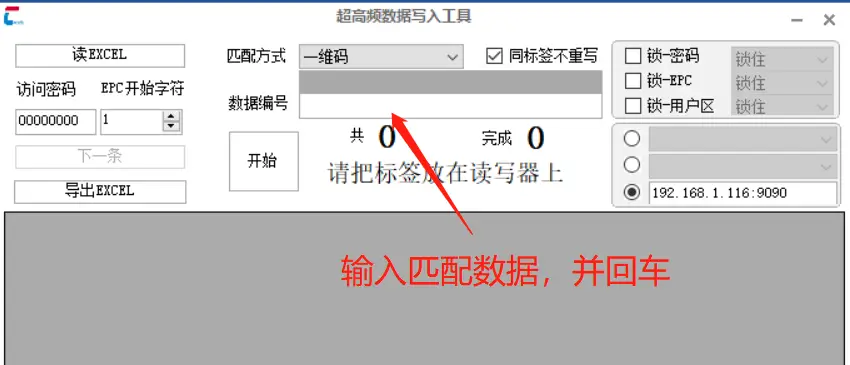
Lock Function
- Select the lock area and lock function (lock or deadlock) according to the lock requirements.
- Lock-Password: It is required that there is a password column in the Excel data and it is not an empty character.
- Lock-EPC: It is required that there is a password column in the Excel data and it is not an empty character. There is an EPC column in Excel (the EPC area is changed), and it is not a null character.
- Lock-User Area: It is required that there is a password column in the Excel data and it is not an empty character. There is a user area column in Excel (the user area has been changed), and it is not a null character.
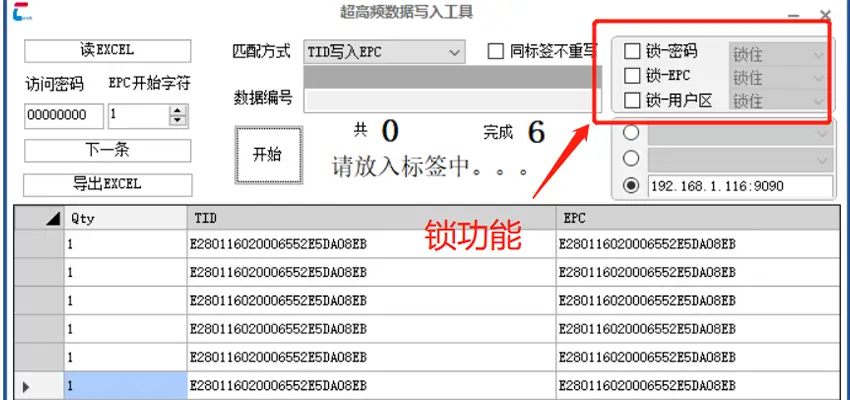
Device Connection
- There are three ways to connect the device:
- IP connection: Enter IP+:9090 such as: 192.168.1.116:9090
- Serial port connection: The valid serial port number is displayed automatically, just select it
- USB connections: Valid USB connections show themselves, just select
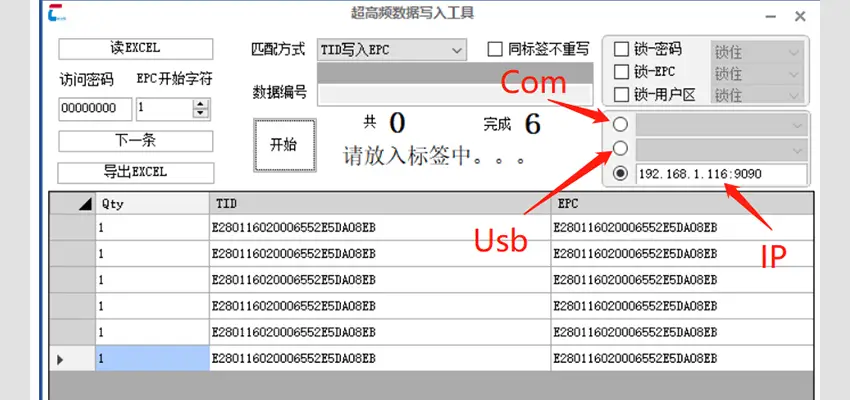
TID Writes to EPC
- Display the data read from Excel to the data area, and fill in the columns that are not in Excel with empty characters.
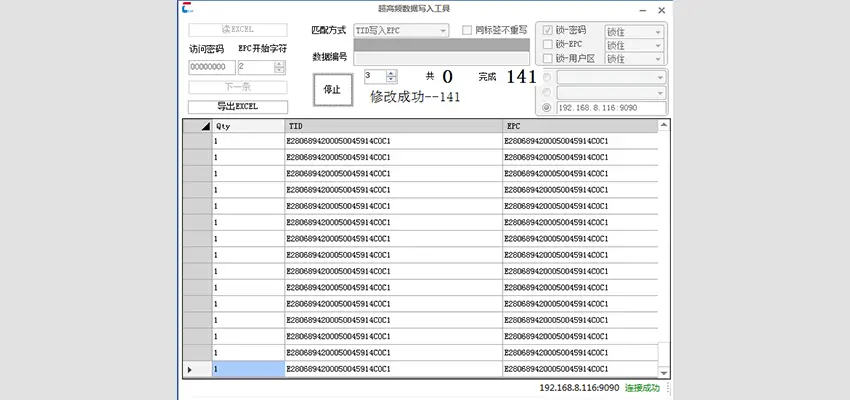
Start Function
- The start function is to start reading and writing operations. Data will only be read and written once it is started.
- After starting, the reader/writer reads the tag in the interval area and writes the tag.
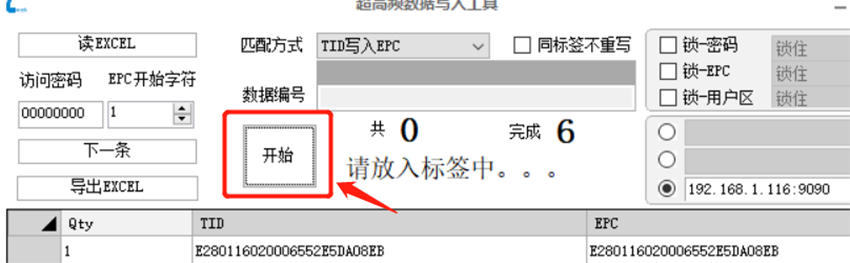
Export Data
- Use the button [Export Excel] to export the data in the data area
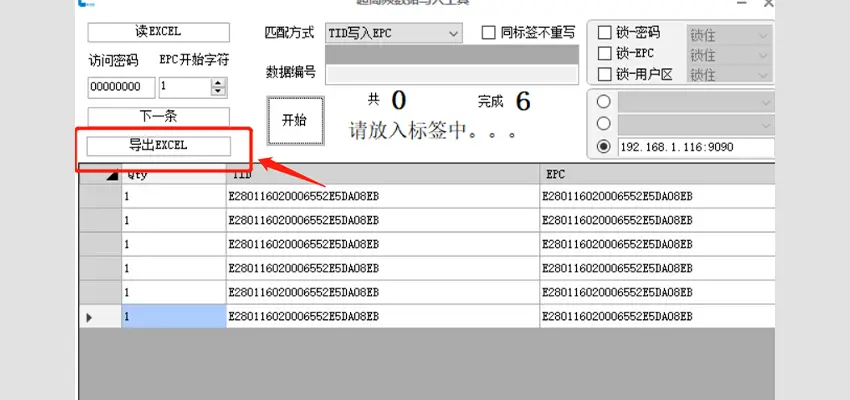
Automatic Stop
- If the system continuously fails to read any tags upon start, it will automatically stop after an estimated 10 seconds.
- If you wish to continue the operation, simply restart the process.
- Due to the frequent start-stop cycles of the reader, it may be difficult to manually stop. Therefore, if no tags are detected for a certain period of time, the system will automatically halt.
-------------------
CONTACT US
Email: info@rfidsilicone.com
Skype: live:cxjrfid
WhatsApp: +8613612933572
Website: www.rfidsilicone.com